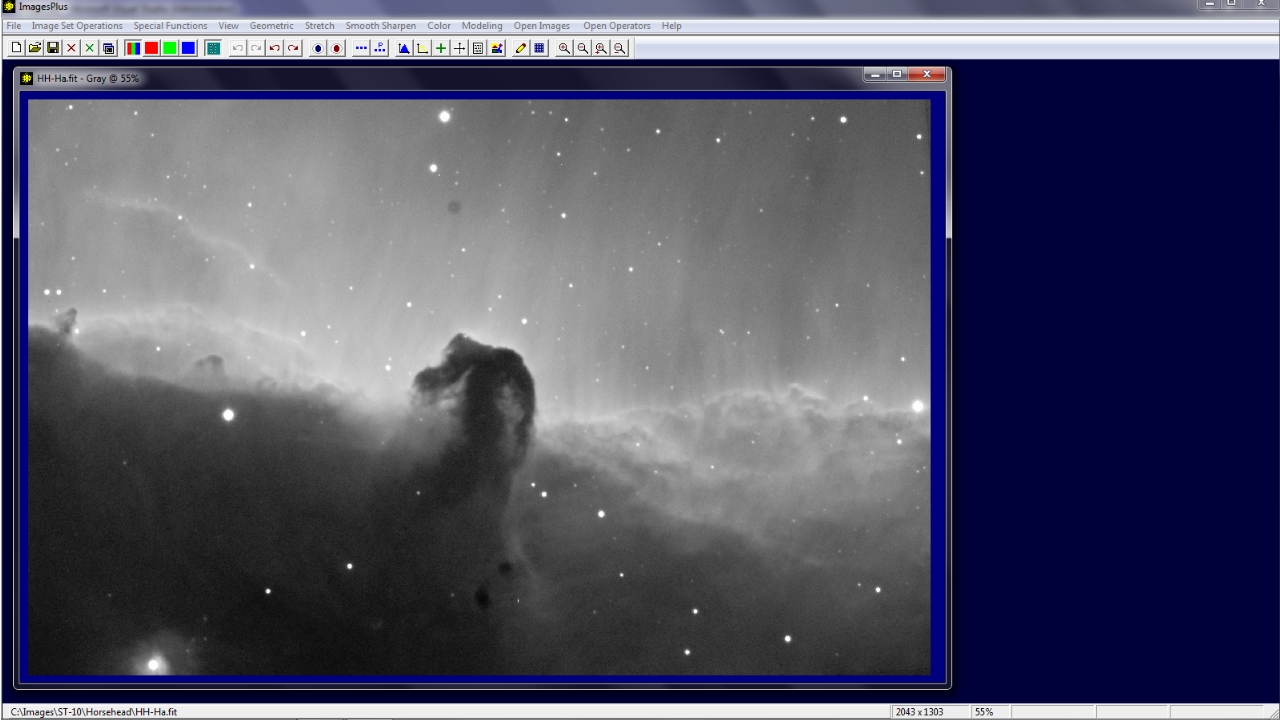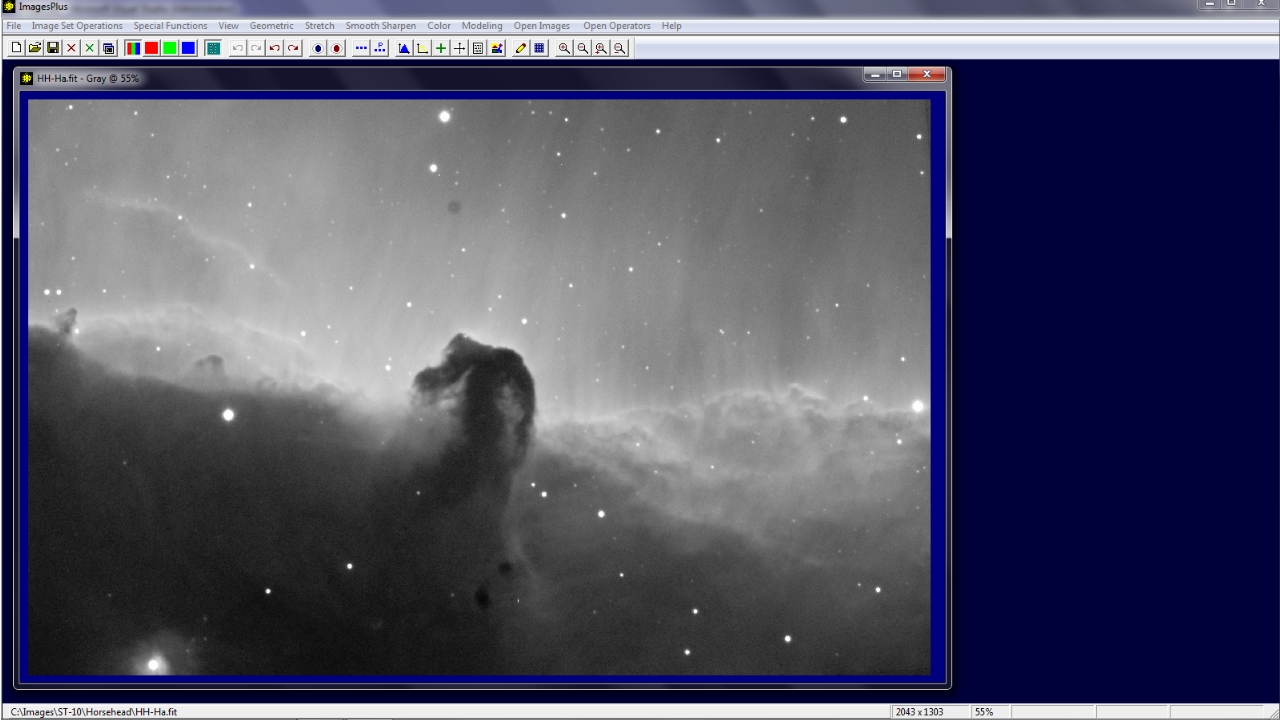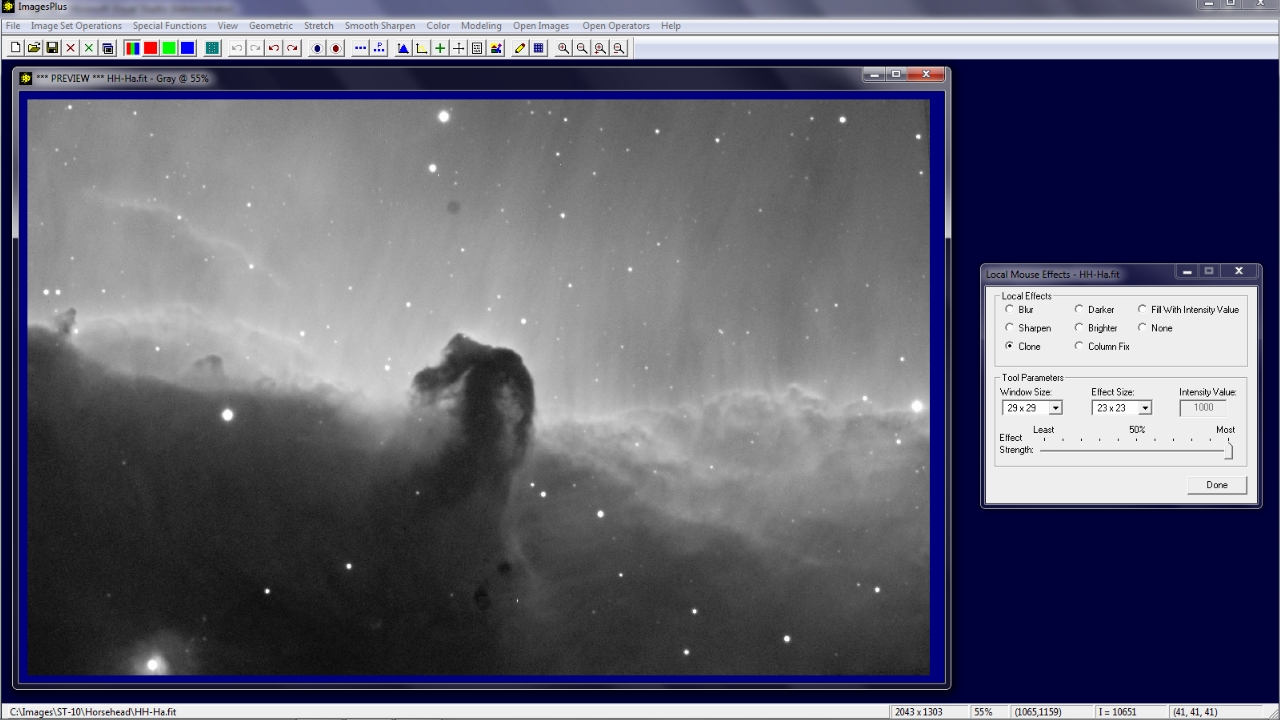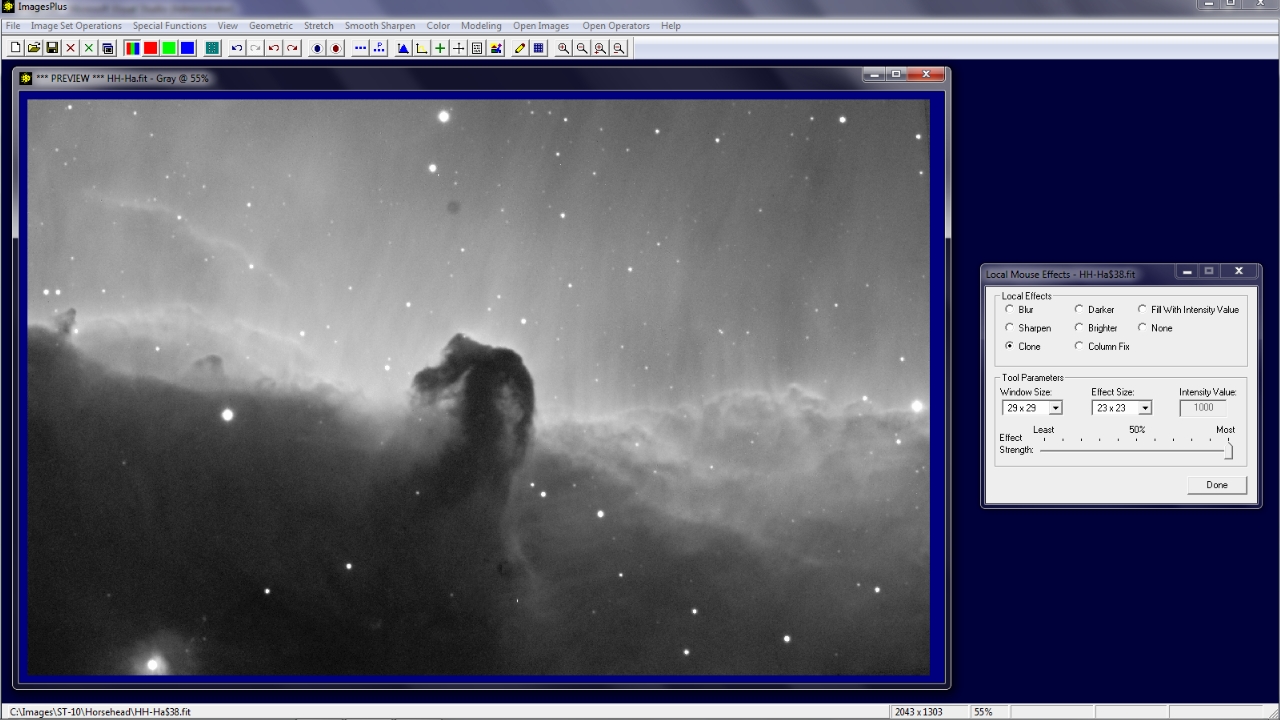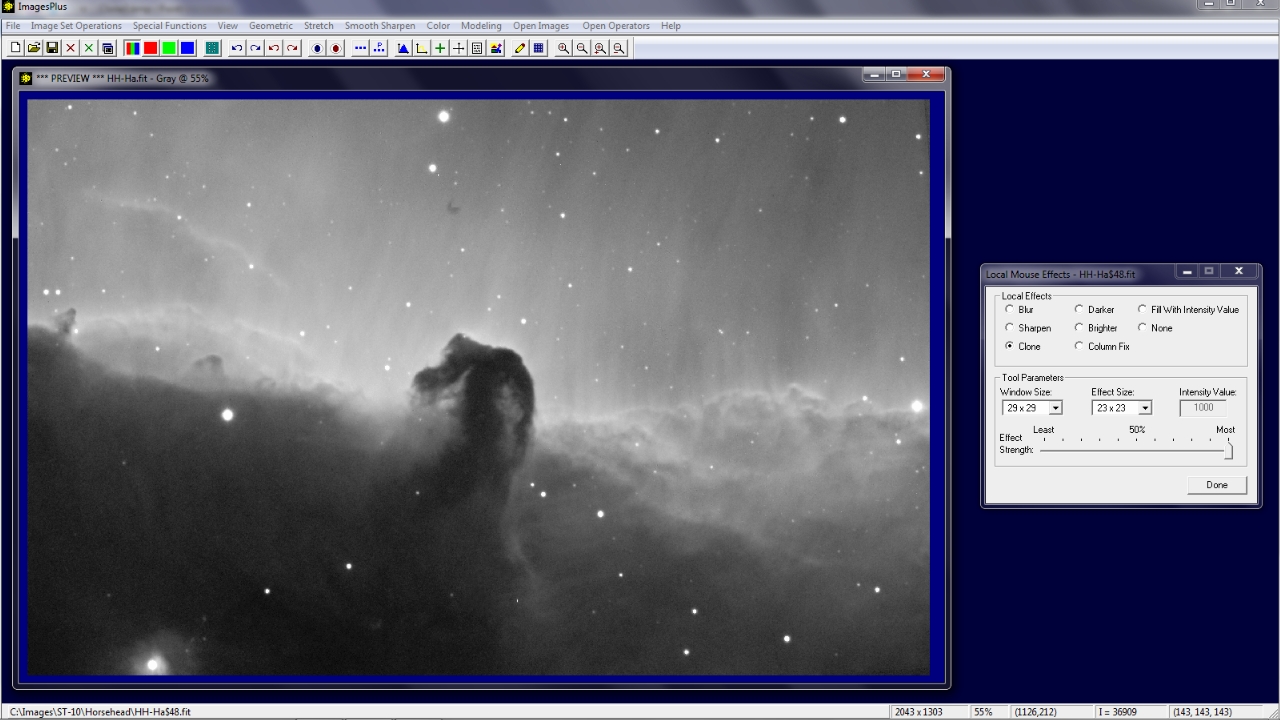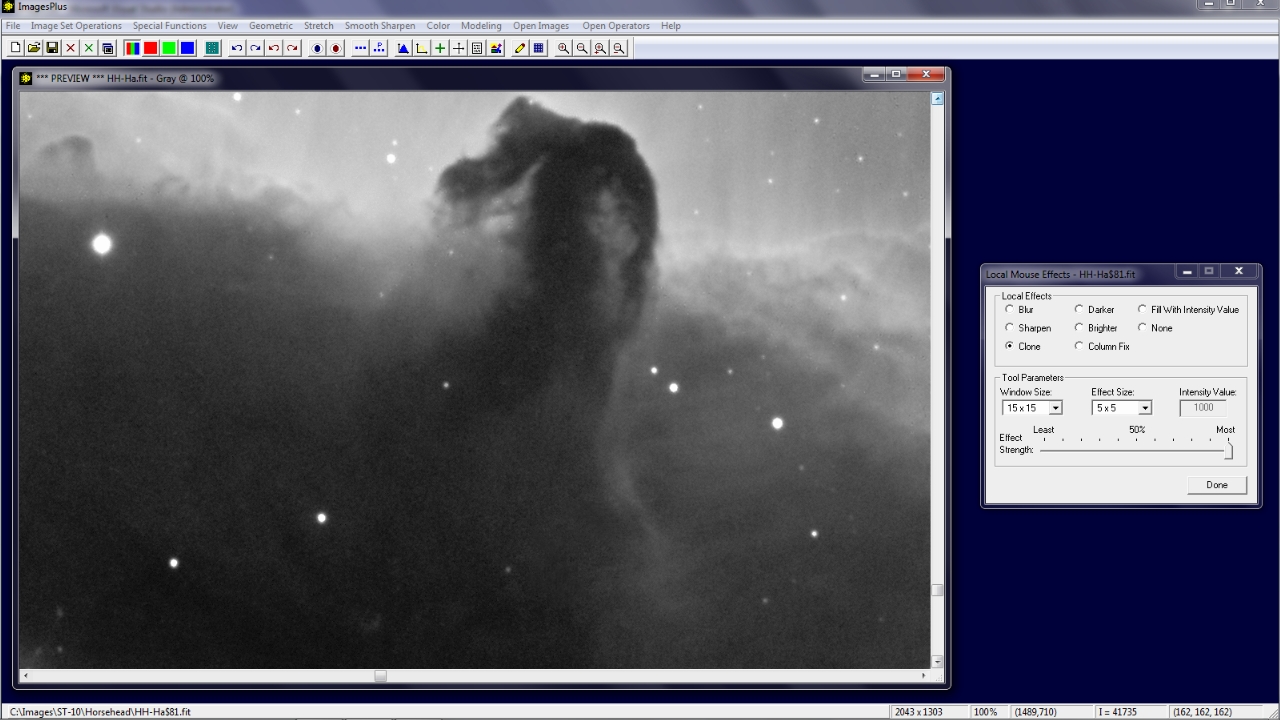- Clone and column fix options have been added to the Smooth Sharpen | Local Mouse Effects tool. The clone option copies pixels from a neighborhood around the area that you left-click on. The neighborhood size and number of pixels corrected can be set by the user. Dust spots, bad pixels, and other defects can easily be removed using the clone option. Each clone correction is tracked by the process history list and can be reversed using the unlimited undo and redo buttons on the main ImagesPlus menu or the Process History window. Clone and other commands shown in the process history list can be saved in a project file for future use and applied to a set of images in batch mode using Filter Files.
- A set of 14 x 15 minute 5nm Ha light frames, 10 flat, 10 dark, and 10 bias frames of the Horsehead Nebula were collected using a 203mm F9 TMB reduced to F7 with a ST-10XME. After calibration the light frames were normalized, aligned, and stacked with excluded min max average using the methods described by DSLR Automatic Image Set Processing or CCD Automatic Image Set Processing.
- The stacked and stretched image of the Horsehead Nebula has several large dust spot and some pixel defects. The goal is to remove the dust spots and pixel defects using the clone tool.
Initial stacked and stretched image of the Horsehead Nebula. Three large dust spots and other pixel defects ruin the image.
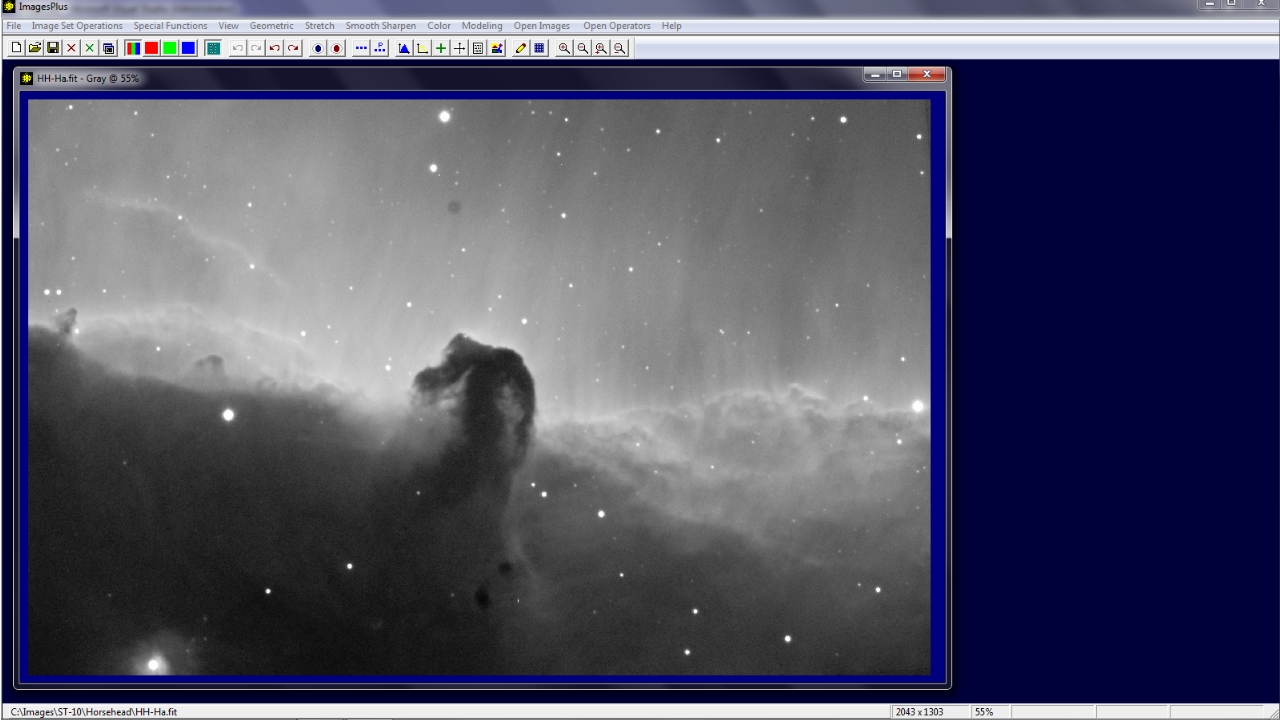 |
Step 1
- The Smooth Sharpen | Local Mouse Effects clone option is used to remove the 3 large dust spots.
Window Size controls how far out from the left-click point pixels are copied from. Effect Size is the size of the area changed with each left-click. Since the dust spots are large Window Size and Effect Size are set to to 29 x 29 and 23 x 23, respectively. Start with a left-click at the edge of a dust spot then continue clicking until the spot is removed. The example above shows a single left-click on the edge of the lower dust spot.
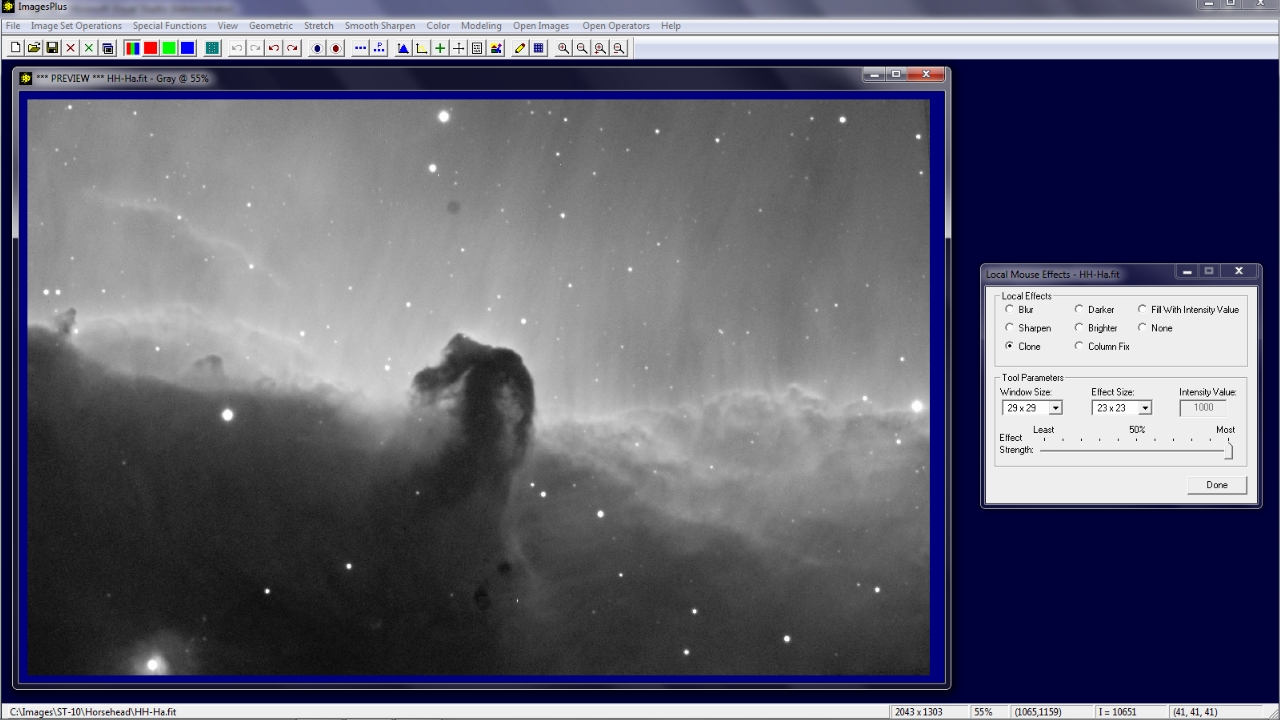 |
One of the lower dust spots has been completely removed and work is under way on the second lower dust spot. The unlimited undo and redo buttons or process history list can be used to undo one or more unwanted clone corrections.
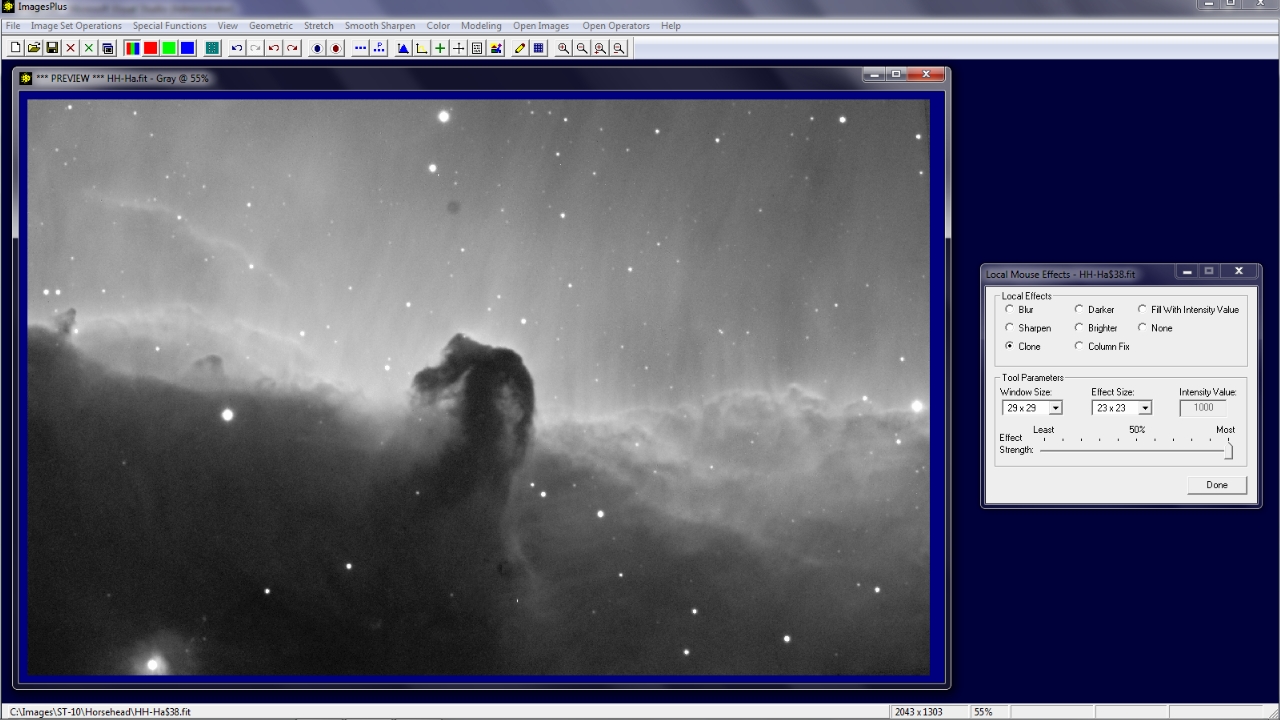 |
Both of the lower dust spots have been completely removed and work is under way on the upper dust spot.
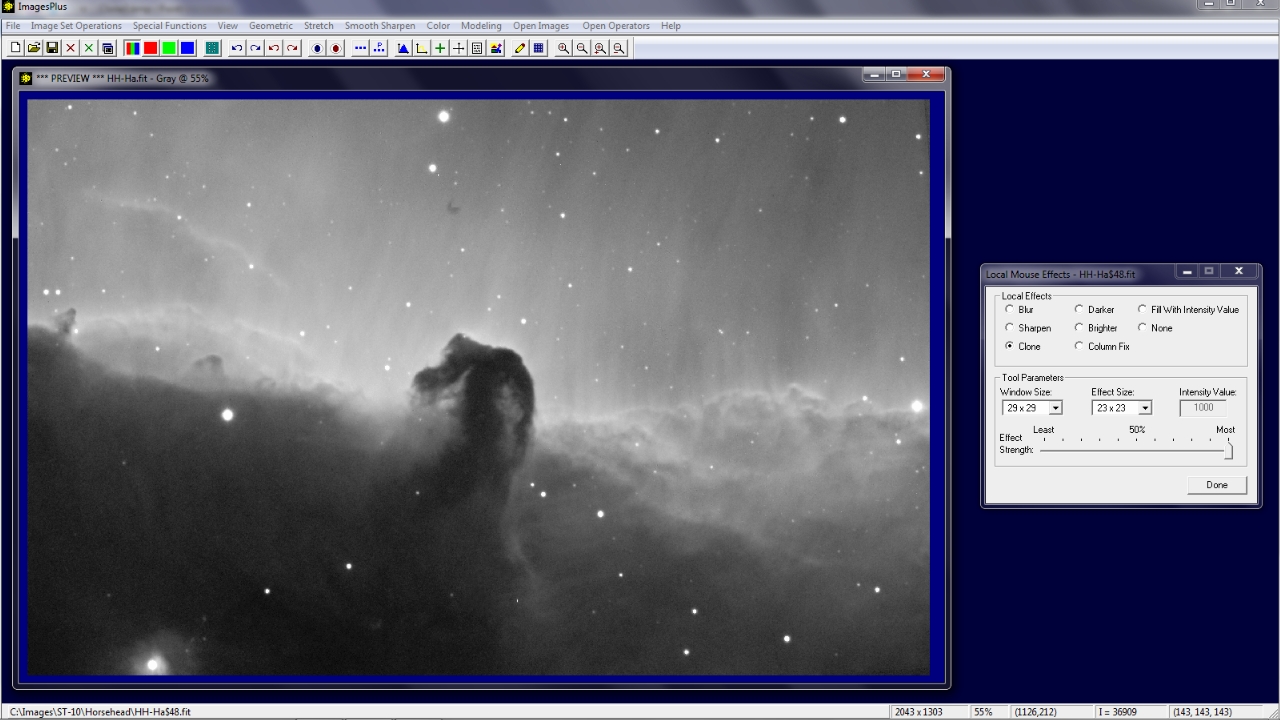 |
Step 2
- Smaller bad pixel and other defects are removed next. Window Size is set to 15 x15 and Effect Size to 5 x 5.
The image is zoomed to 100% and any artifacts that remain are cloned using the small window and effect size. The entire image is inspected at 100% zoom. Bad pixels and other small defects are removed.
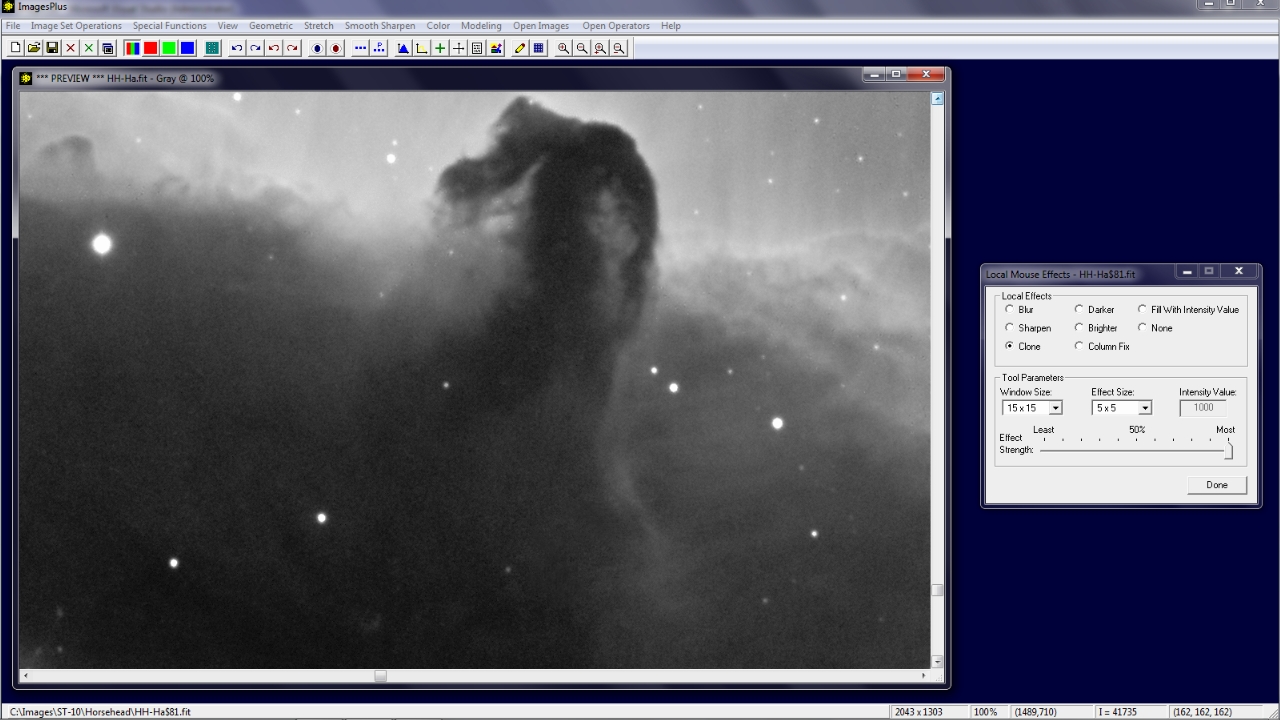 |
Final image of the Horsehead Nebula with dust spots, bad pixels, and other defects removed.
 |
Copyright © 2011 MLUnsold Digital Imaging. All Rights Reserved.